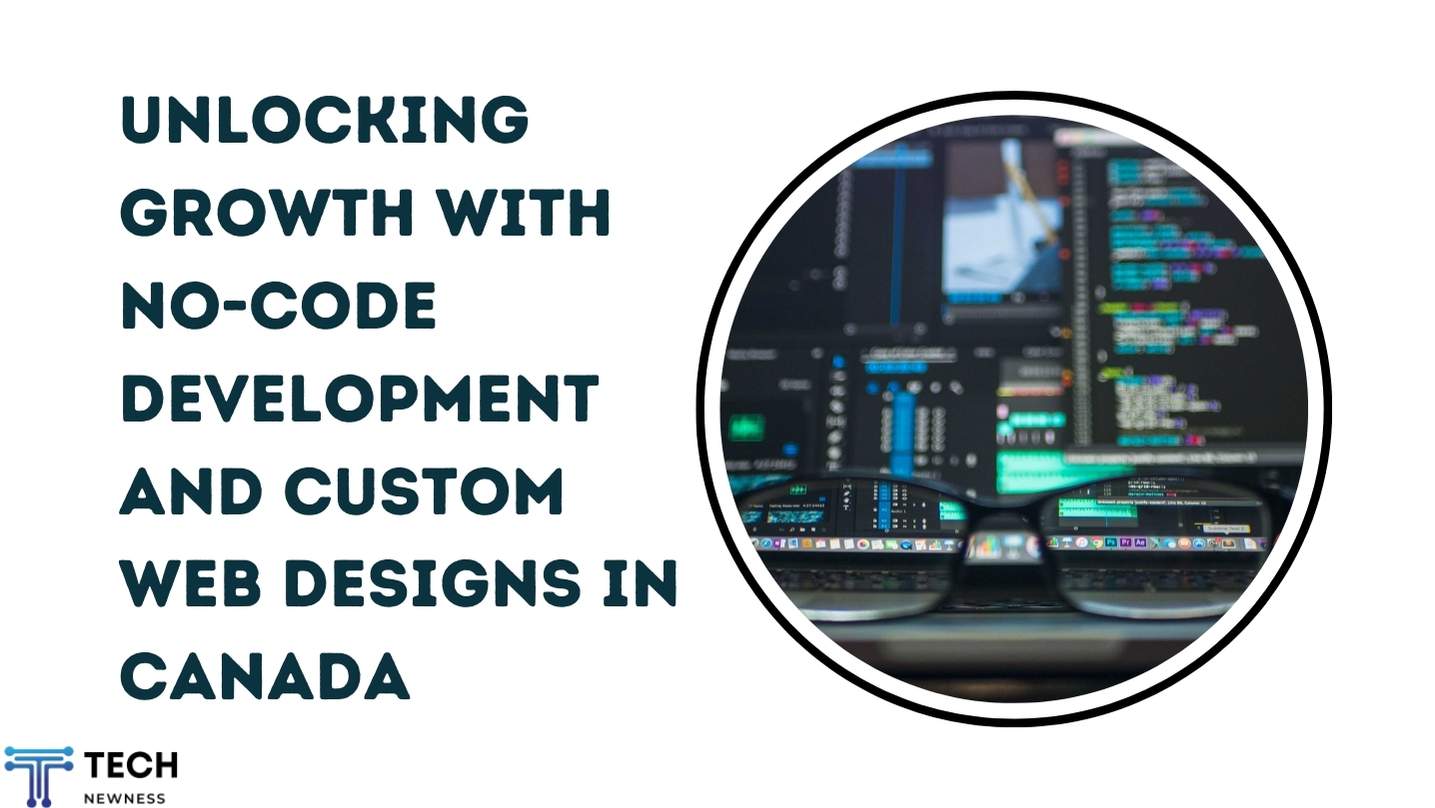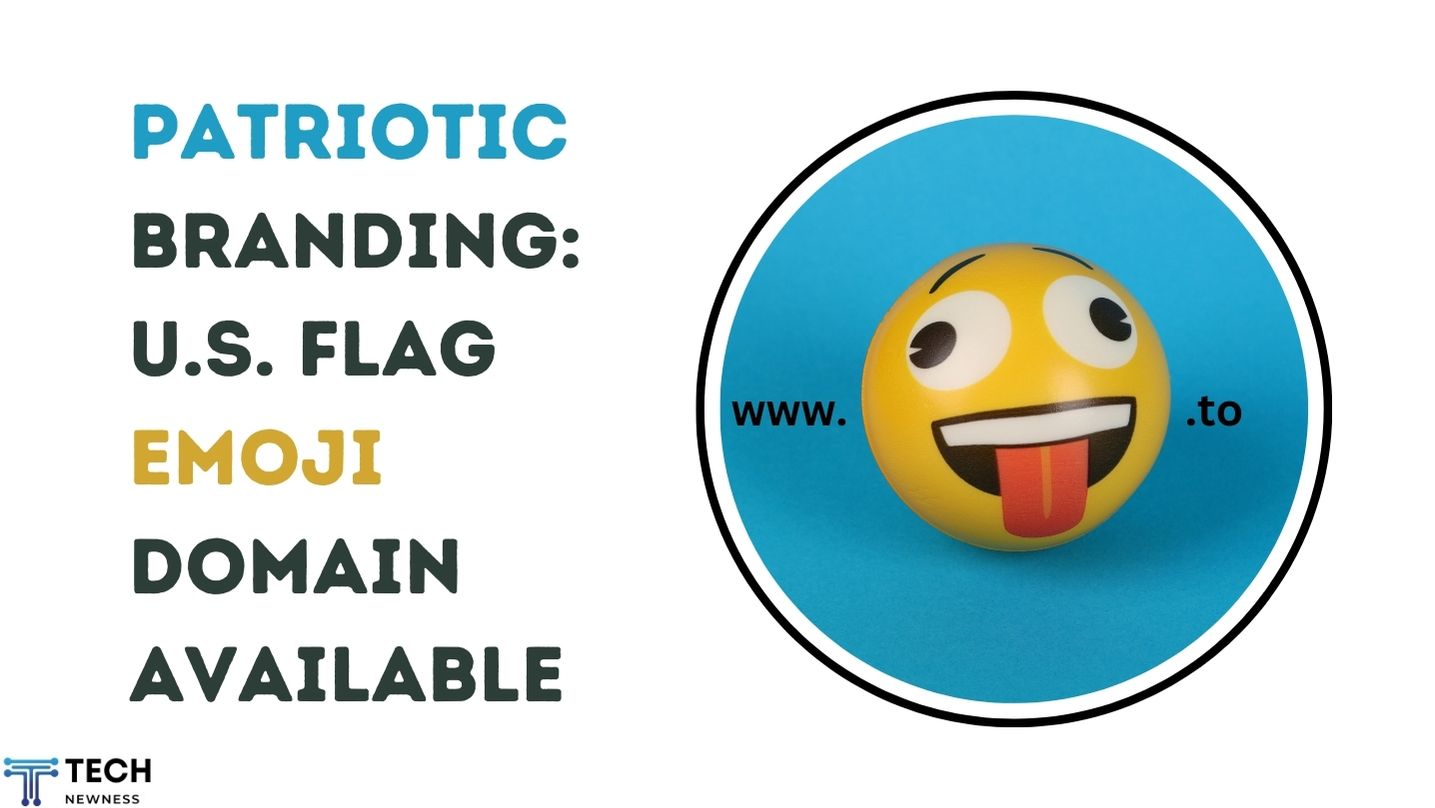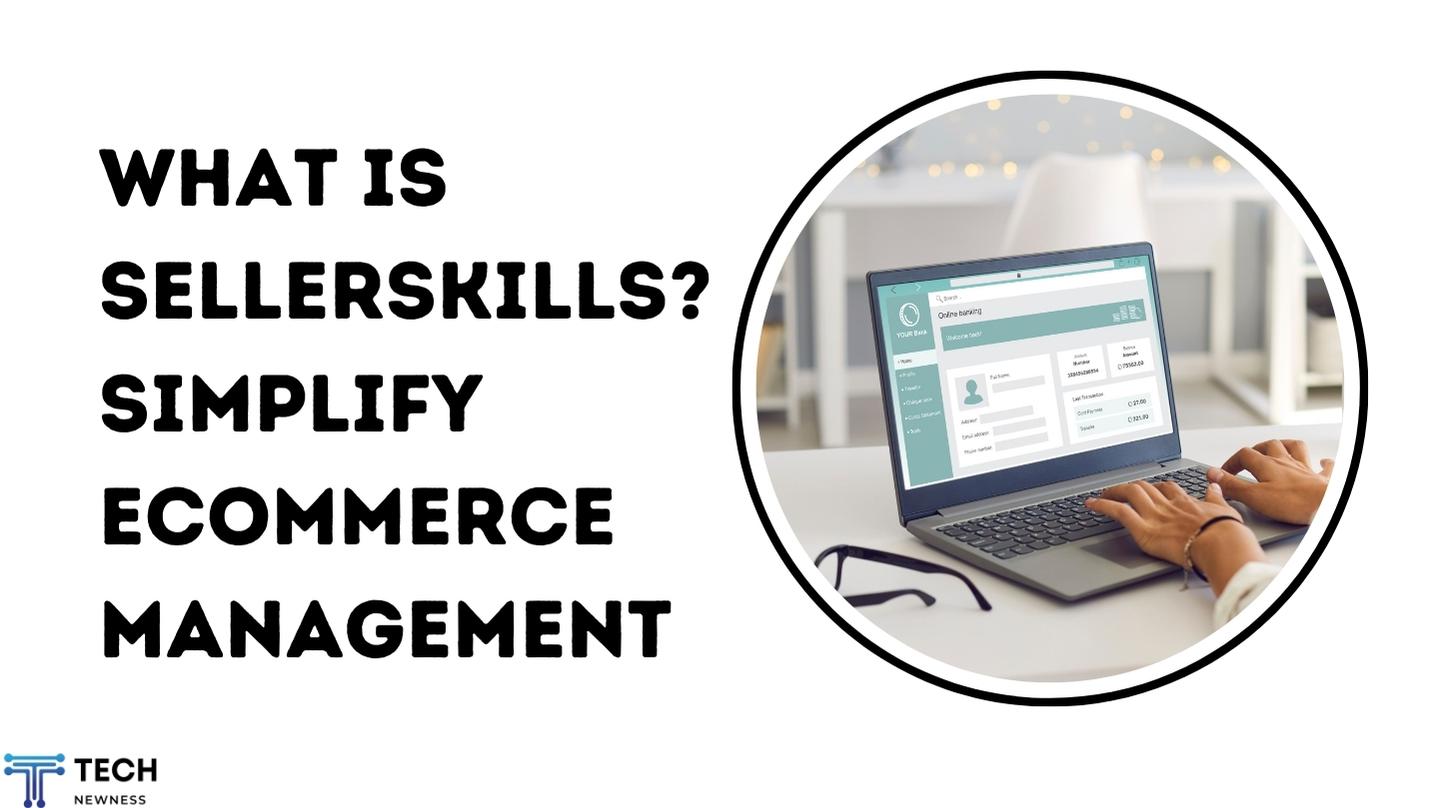Having a LinkedIn profile URL is essential in today’s professional world. It’s not just about being visible; it’s about making your presence easier to find and giving potential employers, clients, or colleagues a direct path to learn about your professional experience. But how exactly can you find, customize, and share your LinkedIn profile URL? In this guide, we’ll cover everything you need to know to make the most out of your LinkedIn profile URL.
What is a LinkedIn Profile URL?
Your LinkedIn profile URL is a web address (URL) that leads directly to your LinkedIn profile. This URL is unique to each LinkedIn user and is the quickest way for someone to access your professional information on LinkedIn.
By default, your LinkedIn URL may contain a string of random numbers and letters. However, LinkedIn allows you to customize this link, which not only looks more professional but also makes it easier for others to find and share.
Where to Find Your LinkedIn Profile URL on Desktop
Finding your LinkedIn profile URL on your desktop is a straightforward process. Follow these steps to locate and use it effectively.
Step-by-Step Guide to Finding Your LinkedIn URL (Desktop)
- Log into your LinkedIn account on your desktop.
- Click on your profile picture located in the upper-right corner to go to your profile page.
- On your profile page, look for the box containing your profile information.
- Your LinkedIn profile URL can be found directly under your name. It will look like “linkedin.com/in/yourname”.
- To copy it, click on the URL, highlight it, right-click, and select “Copy.”

How to Find Your LinkedIn Profile URL on Mobile Devices
If you’re on the go, you can also easily access your LinkedIn profile URL via the LinkedIn mobile app.
Steps for iOS Users
- Open the LinkedIn app on your iPhone or iPad.
- Tap your profile picture in the top-left corner to access your profile.
- Scroll down to find your LinkedIn URL, which will be displayed under your name.
- Tap and hold the URL to copy it.
Steps for Android Users
- Open the LinkedIn app on your Android phone or tablet.
- Tap on your profile icon located at the top of the screen.
- Your LinkedIn profile URL will be visible below your profile photo.
- Press and hold to copy the URL for sharing.
How to Customize Your LinkedIn Profile URL
A personalized LinkedIn URL looks more professional and is easier for people to remember. Instead of a generic URL with random characters, customizing it with your name or business can improve your online brand.
Benefits of a Customized LinkedIn URL
- It creates a cleaner, more professional look.
- It’s easier to share and remember.
- It helps with personal branding.
- A custom URL may increase your LinkedIn profile’s visibility in search engines.
How to Edit and Personalize Your LinkedIn URL
- On your desktop, go to your LinkedIn profile.
- Click on the “Edit public profile & URL” option found on the right side.
- You’ll be redirected to a page where you can edit your profile URL.
- Under the “Edit your custom URL” section, click the pencil icon next to your current URL.
- Enter your desired URL (typically your name).
- Click “Save” to confirm the change.
Why You Should Share Your LinkedIn Profile URL
Sharing your LinkedIn profile URL makes it easier for others to connect with you professionally. Whether you’re networking, applying for a job, or showcasing your skills, this URL serves as a gateway to your professional world.
How to Share Your LinkedIn Profile URL with Employers
Adding your LinkedIn profile URL to your resume can make a positive impression on potential employers. This allows them to view your qualifications, endorsements, and professional connections all in one place.
Best Practices for Adding LinkedIn URL to Your Resume
- Place it at the top, near your contact information.
- Ensure the URL is customized and professional.
- Make sure your LinkedIn profile is up-to-date and matches the information on your resume.
Sharing Your LinkedIn Profile URL on Social Media
You can expand your reach by sharing your LinkedIn URL on social media platforms. This helps grow your network and makes it easy for colleagues, friends, and potential employers to find you.

How to Embed Your LinkedIn URL in Email Signatures
Embedding your LinkedIn URL in your email signature is a subtle yet effective way to promote your professional profile.
- Open your email settings.
- Add your LinkedIn URL at the bottom of your signature.
- Make sure it is clickable for easy access.
How to Share Your LinkedIn Profile URL in Job Applications
Many job applications nowadays have a field asking for your LinkedIn profile URL. Providing this gives employers a more detailed look at your work experience and qualifications beyond what’s listed on your resume.
Creating a Professional Online Presence
By sharing your LinkedIn URL in job applications, you can stand out from other candidates, especially if your profile is well-optimized and showcases endorsements or recommendations.
Common Mistakes When Sharing LinkedIn URLs
- Forgetting to customize the URL, leading to a generic and unprofessional look.
- Sharing an outdated profile with incorrect information.
- Not checking if the URL works after customization.
How to Optimize Your LinkedIn Profile for SEO
To make your LinkedIn profile rank higher on Google and LinkedIn searches, optimize it by using relevant keywords, regularly updating your content, and engaging with your network.
Troubleshooting Issues with LinkedIn Profile URLs
If you’re having trouble finding or sharing your LinkedIn profile URL, make sure your profile is set to public. If it’s private, only logged-in users will be able to view your profile.
Conclusion: Importance of Maintaining a Professional LinkedIn Profile
Your LinkedIn profile URL is a powerful tool that can significantly impact your professional online presence. Whether you’re sharing it with potential employers or networking with colleagues, make sure your profile is up-to-date, optimized, and easy to access.
FAQs After the Conclusion
Can I change my LinkedIn URL multiple times?
Yes, LinkedIn allows you to change your URL multiple times, but it’s recommended to settle on one to maintain consistency.
What happens if someone else has my desired custom LinkedIn URL?
You may need to tweak your custom URL by adding numbers or initials to make it unique.
Is it necessary to customize my LinkedIn URL?
While not mandatory, customizing your LinkedIn URL is highly recommended for a more professional appearance.
Can I share my LinkedIn profile URL on my business card?
Absolutely! It’s a great way to let people know how to find your professional information online.
Does a LinkedIn profile URL affect my SEO rankings?
Yes, having a well-optimized LinkedIn profile, including a custom URL, can help improve your search engine rankings.
See Also: No Caller ID vs. Unknown Caller: Protect Your Privacy Now!