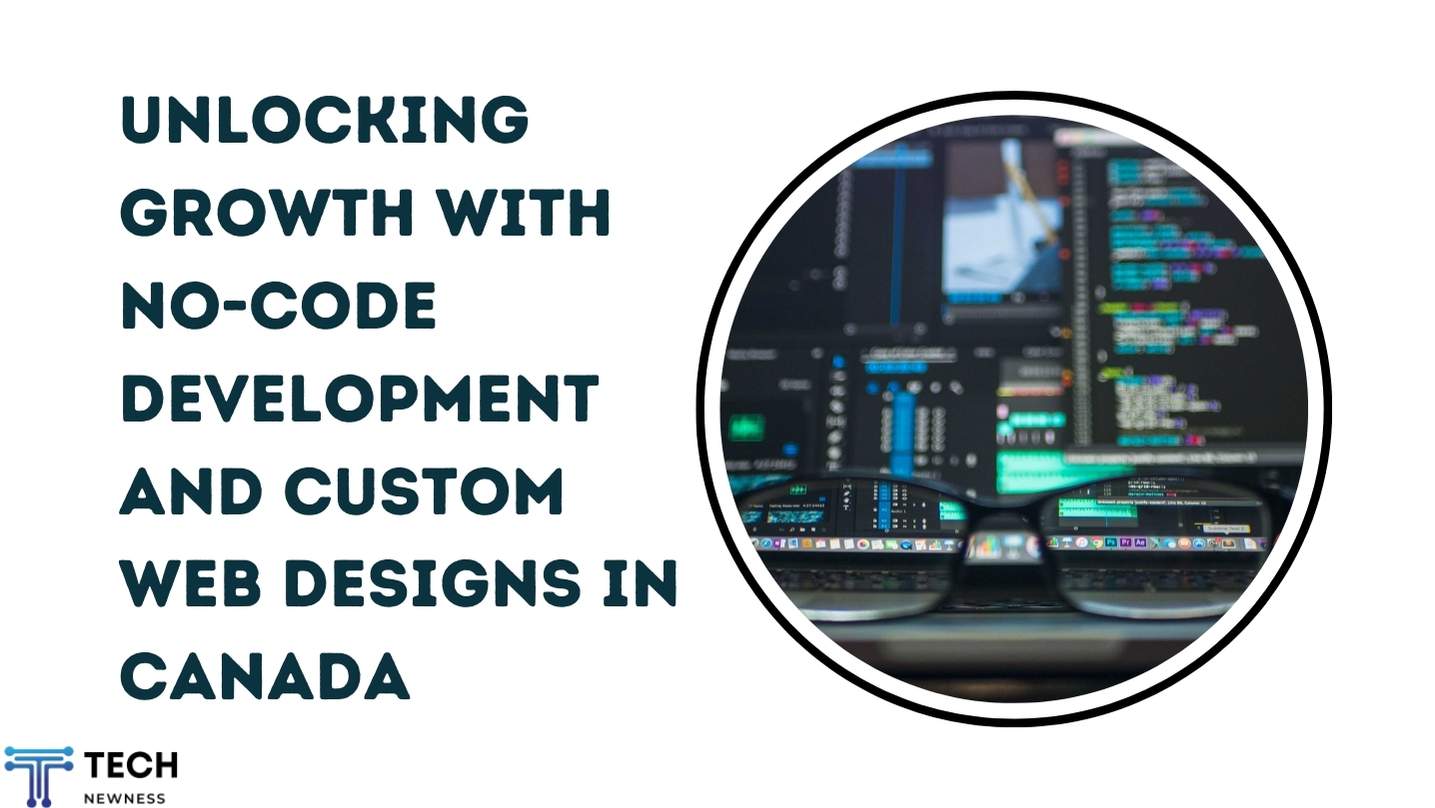Are you ready to streamline your payment process with Apple Pay? As a community bank cardholder, you may be wondering how to verify your card for this convenient digital wallet. Fortunately, the process is straightforward and secure. By following a few simple steps, you can quickly add your community bank card to Apple Pay and enjoy the benefits of contactless payments. In this guide, you’ll learn the verification methods available, how to navigate potential challenges and tips for ensuring a smooth setup. Soon, you’ll be tapping to pay with confidence, knowing your community bank card is safely integrated into Apple Pay.
Table of Contents
What is Apple Pay and How it Works
Apple Pay is a digital wallet and mobile payment service that allows users to make secure, contactless payments using their Apple devices. This innovative technology transforms your iPhone, iPad, Apple Watch, or Mac into a virtual wallet, eliminating the need to carry physical cards.
How Apple Pay Functions
When you add your community bank card to Apple Pay, it creates a unique, encrypted Device Account Number. This number, along with a one-time security code, is used for transactions instead of your actual card details, enhancing security.
To make a payment, simply hold your device near a contactless reader while using Face ID, Touch ID, or your passcode to authenticate the transaction. For online purchases, look for the Apple Pay button at checkout and complete the transaction with a single touch or glance.

Benefits of Using Apple Pay
Apple Pay offers several advantages:
- Enhanced security: Your card information is never stored on your device or Apple’s servers.
- Convenience: Make quick payments without fumbling for your wallet.
- Wide acceptance: Use Apple Pay at millions of stores, restaurants, and online retailers.
- Integration: Seamlessly works across all your Apple devices.
By leveraging cutting-edge encryption and authentication methods, Apple Pay provides a secure and user-friendly payment experience for community bank cardholders.
Why Verify Your Community Bank Card for Apple Pay
Verifying your community bank card for Apple Pay offers numerous benefits and enhanced security features that make it a worthwhile process. By taking this important step, you’re unlocking a world of convenience and protection for your financial transactions.

Increased Security
Apple Pay utilizes advanced encryption technology to safeguard your card information. When you verify your community bank card, you’re adding an extra layer of security to your account. This process ensures that only you can use your card with Apple Pay, protecting you from potential fraud or unauthorized transactions.
Seamless Transactions
Once verified, your community bank card becomes instantly available for use with Apple Pay. This means you can make purchases quickly and effortlessly at millions of locations worldwide, both in-store and online. No more fumbling for your physical card or worrying about forgetting it at home.
Enhanced Privacy
Apple Pay doesn’t store your actual card numbers on your device or their servers. Instead, it uses a unique Device Account Number for each transaction. This adds an extra level of privacy, as merchants never see your real card details. By verifying your card, you’re embracing this privacy-focused approach to digital payments.
Access to Exclusive Offers
Many retailers offer special promotions and discounts for Apple Pay users. By verifying your community bank card, you’re opening the door to these potential savings and rewards, enhancing your overall shopping experience.
Requirements for Verifying Your Card on Apple Pay
Before you can start using your community bank card with Apple Pay, there are a few key requirements you’ll need to meet. Understanding these prerequisites will help ensure a smooth verification process.
Compatible Device and Software
To use Apple Pay, you’ll need an Apple device that supports this feature. This includes recent iPhone models, Apple Watch, iPad, and Mac computers. Ensure your device is running the latest version of iOS, watchOS, iPadOS, or macOS to avoid any compatibility issues.
Active Card and Account
Your community bank card must be active and in good standing. If your card is expired, suspended, or has any restrictions, you may encounter difficulties during the verification process. It’s also crucial that your bank account linked to the card is active and properly maintained.
Bank Participation
Not all community banks participate in Apple Pay. Check with your bank to confirm they support this feature. Many banks list this information on their websites or mobile banking apps. If you’re unsure, a quick call to your bank’s customer service can clarify their Apple Pay support status.
Personal Information
Have your personal information ready, as you may need to verify your identity during the setup process. This could include your full name, address, phone number, and the last four digits of your Social Security number. Ensuring this information matches your bank records will help streamline the verification process.
Step-by-Step Guide to Verifying Your Community Bank Card on Apple Pay

Open the Wallet App
Begin by unlocking your iPhone and locating the Wallet app. This pre-installed application is your gateway to managing digital payment methods, including Apple Pay. Tap to open it and prepare for the verification process.
Add Your Community Bank Card
Once in the Wallet app, look for the “+” symbol, typically in the upper right corner. Tap this to initiate the process of adding a new card. You’ll be prompted to either scan your card using your iPhone’s camera or manually enter the card details. For the most accurate results, ensure good lighting when scanning.
Follow the Verification Steps
After entering your card information, your community bank will need to verify your card. This process may vary slightly depending on your bank’s specific procedures. You might receive a verification code via text message or email, or you may need to call your bank directly. Follow the on-screen prompts carefully to complete this crucial security step.
Confirm and Start Using Apple Pay
Once verification is complete, your community bank card will appear in your Apple Wallet, ready for use. You may need to agree to Apple Pay’s terms and conditions. Remember, you can now use your iPhone or Apple Watch to make secure, contactless payments at participating merchants.
Troubleshooting Tips for Verifying Your Card
Check Your Card Information
Double-check that you’ve entered all your card details correctly. Even a small typo in your card number, expiration date, or security code can cause verification issues. Ensure your name matches exactly as it appears on the card, including middle initials if present.
Confirm Your Bank’s Support
Verify that your community bank supports Apple Pay. Not all financial institutions have partnered with Apple for this service. Contact your bank’s customer support or check their website for information about Apple Pay compatibility.
Update Your iOS and Wallet App
Outdated software can sometimes interfere with the verification process. Make sure your iPhone is running the latest version of iOS and that your Wallet app is up to date. Go to Settings > General > Software Update to check for any available updates.
Try Alternative Verification Methods
If you’re having trouble with automatic verification, ask your bank about manual verification options. Some institutions offer phone or in-app verification as alternatives. You may need to speak with a representative to complete the process.
Clear Cache and Restart
If you’re still encountering issues, try clearing your device’s cache and restarting your iPhone. This can resolve minor glitches that might be preventing successful verification. After restarting, attempt to add your card to Apple Pay again.
Remember, patience is key when troubleshooting. If problems persist, don’t hesitate to reach out to your bank’s dedicated Apple Pay support team for personalized assistance.
Conclusion
By following these simple steps, you can quickly and securely verify your community bank card for use with Apple Pay. This convenient mobile payment option allows you to make purchases with ease while maintaining the trusted relationship you have with your local financial institution. Remember to keep your card information and verification codes confidential throughout the process. Should you encounter any issues, don’t hesitate to contact your community bank’s customer service team for assistance. With your card now verified and linked to Apple Pay, you can enjoy the benefits of fast, secure transactions using your iPhone or Apple Watch at millions of locations worldwide. Embrace this technology to simplify your daily financial interactions while supporting your community bank.