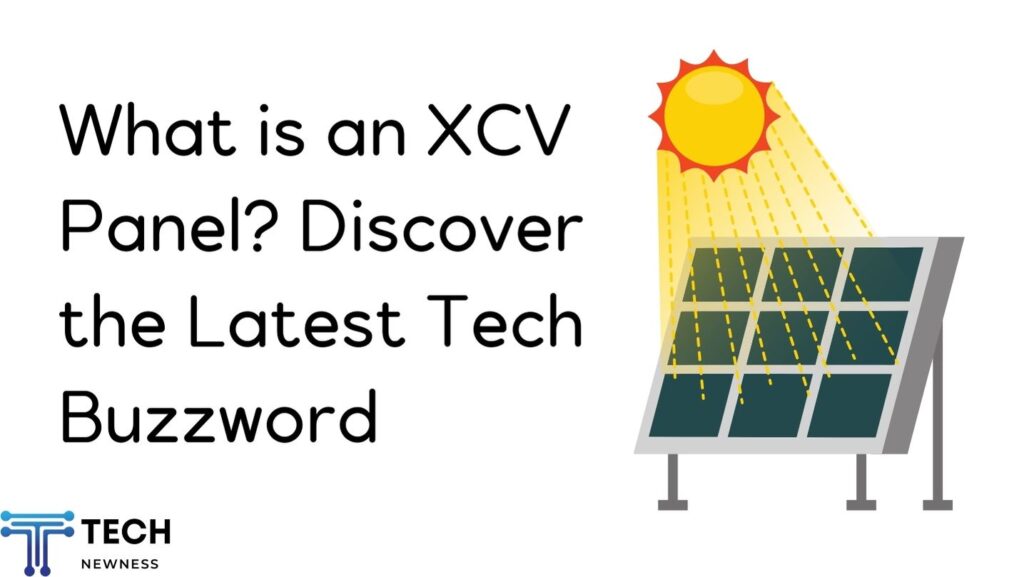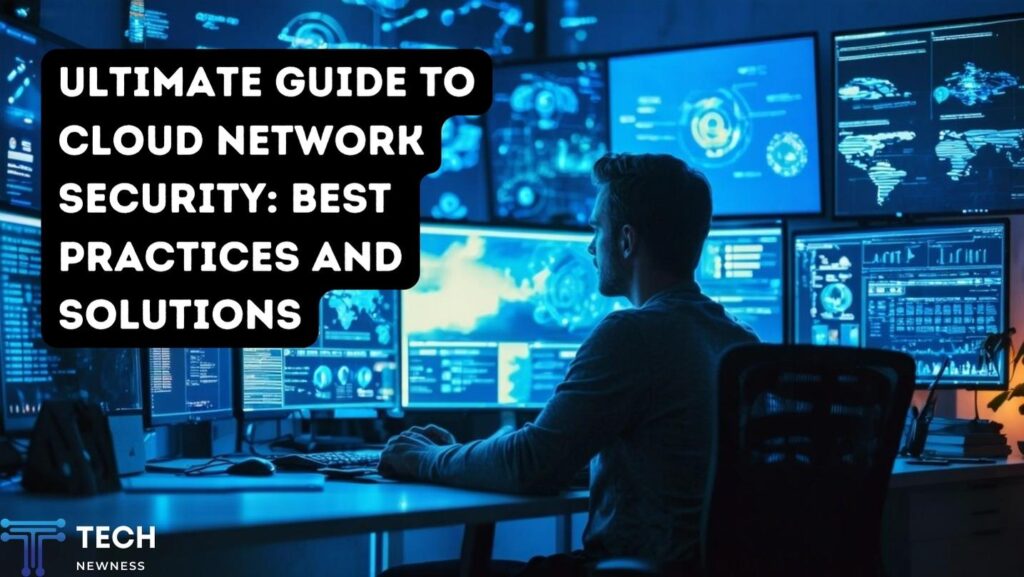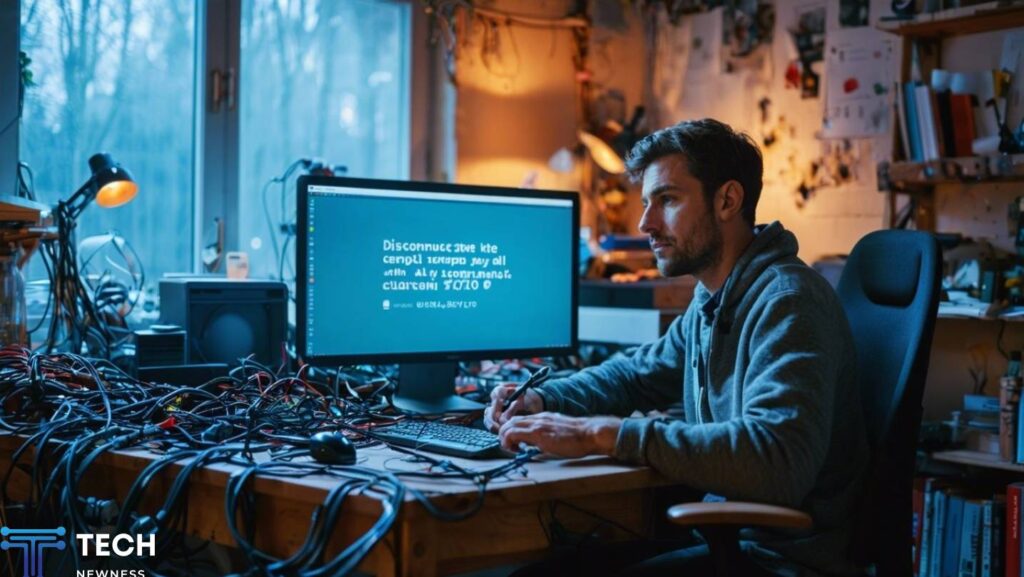How Do I Know If My Phone Is Linked to Another Device?
In today’s connected world, staying connected with multiple devices can be convenient, but it also comes with risks. Knowing if your phone is linked to another device is crucial for your privacy and security. Whether you’re worried about unauthorized access or simply want to manage your devices better, understanding the signs and how to check for linked devices can help keep your personal information safe.
Table of Contents
What Does it Mean for a Phone to Be Linked to Another Device?
When your phone is linked to another device, it means that your device is connected, either via an app or through an account, to another phone, tablet, or computer. This could allow the other device to access your phone’s data, apps, or even calls and messages. Common linking methods include shared accounts, syncing services (like iCloud or Google), and Bluetooth or Wi-Fi connections.
Signs That Your Phone Is Linked to Another Device
So, how can you tell if your phone is linked to another device? Here are some key signs:
- Unexpected Notifications: Are you receiving notifications for messages, calls, or app updates that weren’t initiated by you?
- Faster Battery Drain: If your battery is draining faster than usual, especially when you’re not using your phone heavily, it might be a sign of another device accessing it.
- Increased Data Usage: A spike in your data usage without any changes in your usage habits could indicate that data is being used by another connected device.
Checking for Linked Devices on iPhone
If you’re using an iPhone, Apple makes it easy to check for devices linked to your Apple ID:
- Open the Settings app.
- Tap on your name at the top to access your Apple ID.
- Scroll down to see a list of devices signed into your Apple ID.
- If you see any unfamiliar devices, tap on them and select Remove from Account.
Checking for Linked Devices on Android
Android devices also offer ways to check for linked devices. Here’s how to do it:
- Open Settings on your Android phone.
- Scroll down and select Google.
- Tap Manage your Google Account.
- Go to the Security tab and tap Your devices.
- Here, you will see a list of devices where your Google account is signed in. If you notice any devices you don’t recognize, click Sign out.
Third-Party Apps That Can Link Devices
Some third-party apps can link your phone to other devices without you realizing it. Messaging apps like WhatsApp, social media apps, or even cloud storage services might connect your phone to other devices. To manage this, regularly check your app permissions:
- Go to Settings.
- Tap on Apps or App Management.
- Review the permissions of each app, especially ones related to contacts, calls, and messages.
Using Phone Settings to Detect Linked Devices
Your phone’s settings often provide clues if another device is connected. For example, in your Bluetooth or Wi-Fi settings, you might see unfamiliar devices. Regularly reviewing these settings can help you spot unauthorized connections.
- For iPhone, go to Settings > Bluetooth or Wi-Fi to check connected devices.
- For Android, go to Settings > Connections > Bluetooth or Wi-Fi.
How To Unlink Your Phone From Other Devices
If you find that your phone is linked to another device without your permission, here’s how to unlink them:
- iPhone: Go to Settings > Apple ID > Devices, and remove any device you don’t recognize.
- Android: Head to Google Account > Your devices, and sign out from any unfamiliar devices.
Managing Device Permissions and Access
To prevent unauthorized linking, it’s essential to manage the permissions of apps and accounts on your phone. Here’s how you can control access:
- On iPhone, go to Settings > Privacy and review permissions for apps.
- On Android, go to Settings > Apps & notifications > App permissions.
Risks of Having Your Phone Linked to Another Device
When your phone is linked to another device without your consent, it opens the door to several risks:
- Privacy Invasion: The other device can access your personal information, including messages, photos, and location.
- Data Theft: Hackers could potentially steal sensitive data or even gain control of your accounts.
What To Do If You Suspect Your Phone Is Linked Without Your Consent
If you suspect unauthorized access, act immediately:
- Change Your Passwords: Update all your account passwords, starting with your Apple or Google account.
- Enable Two-Factor Authentication (2FA): This adds an extra layer of security to your accounts.
- Contact Support: If necessary, reach out to Apple or Google support to report suspicious activity.
Preventing Your Phone from Being Linked Without Your Knowledge
To protect yourself from unauthorized linking, here are a few precautions:
- Use Strong Passwords: Avoid using easily guessed passwords.
- Enable Two-Factor Authentication (2FA): This ensures that only you can access your accounts, even if someone has your password.
Regularly Monitoring Device Activity
Make it a habit to check your device activity regularly:
- On iPhone, go to Settings > Apple ID > Devices.
- On Android, go to Google Account > Security > Your Devices.
Set up alerts for new device logins, so you’re immediately notified if another device tries to connect.
The Importance of Keeping Your Software Updated
One of the simplest ways to protect your phone is by keeping it updated. Software updates often include security patches that fix vulnerabilities that hackers could exploit to link devices.
Conclusion
Keeping your phone secure is essential in today’s connected world. By regularly checking for linked devices, managing permissions, and using strong security practices, you can protect your personal information. Stay vigilant, and don’t let unauthorized devices slip under your radar.
FAQs
How can I tell if someone is spying on my phone?
Unusual data usage, unexpected notifications, and faster battery drain can be signs. You can check for unfamiliar devices linked to your accounts for confirmation.
Can I remove a linked device without their knowledge?
Yes, you can remove devices from your Apple or Google account without notifying the other party.
What should I do if I find an unfamiliar device linked to my phone?
Immediately remove the device and change your passwords. Enabling 2FA is also highly recommended.
Is factory resetting my phone a good way to unlink devices?
Factory resetting your phone will remove all links to other devices, but this should be a last resort since it wipes all data.
How do I prevent apps from linking my phone to other devices?
Regularly check app permissions in your settings and be cautious when granting apps access to sensitive data.
See Also: How to Fix SOS Only on iPhone: Get Reconnected Now!