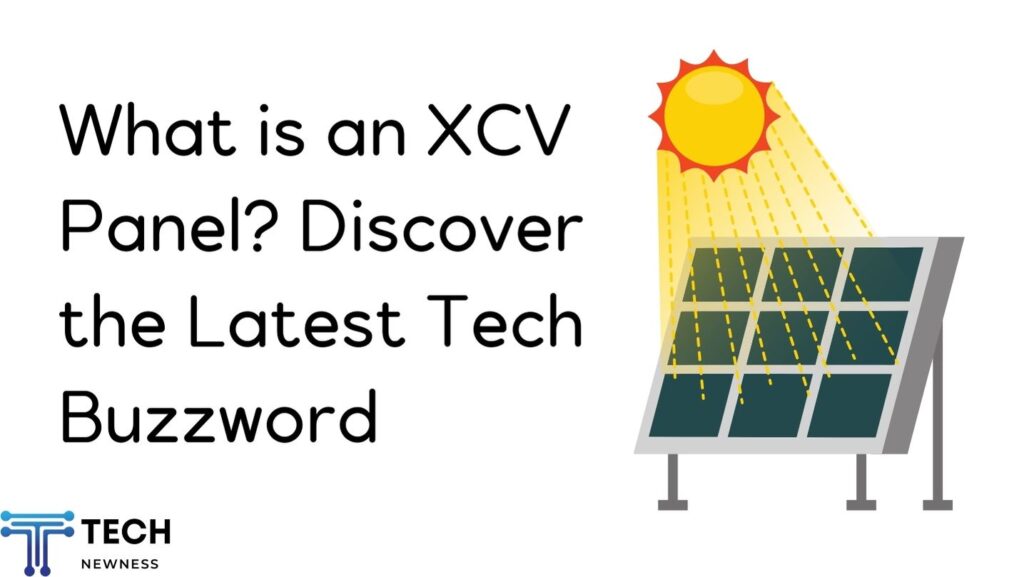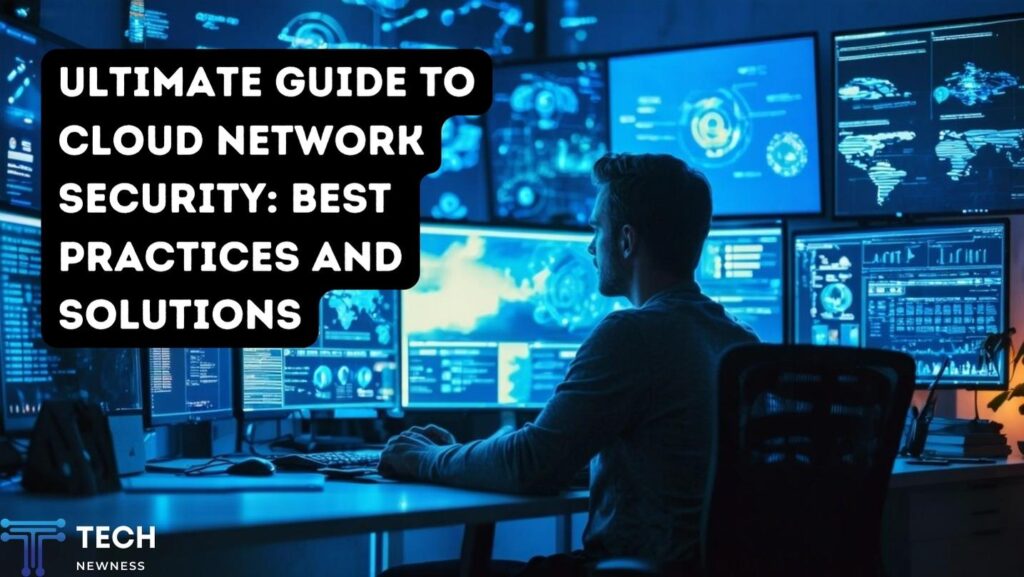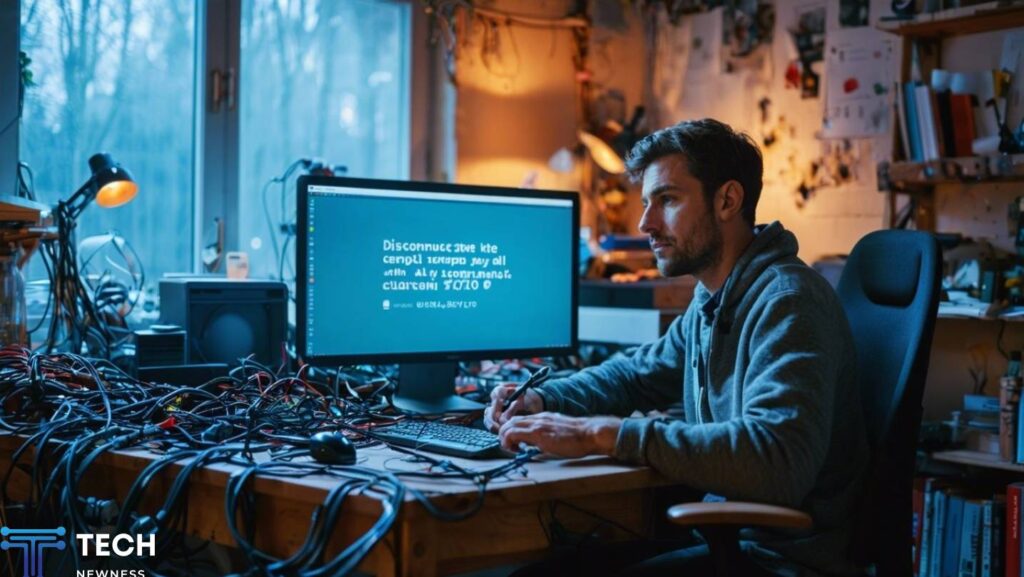Are you experiencing frustrating connectivity issues with your 3Com 3C905C-TXM network interface card? The 3Com 3C905C-TXM fix to your connectivity problems could be easier than you expect. This once-popular NIC can often be resolved with some troubleshooting and potential solutions to get your card functioning properly again. By following some expert tips, you can save time and avoid prematurely replacing your hardware. Let’s dive into the solutions that will have your network running smoothly once more.
Table of Contents
How to Fix Issues with the 3Com 3C905C-TXM NIC
The 3Com 3C905C-TXM is a powerful Network Interface Card (NIC) designed for high-performance networking. This PCI-based adapter offers robust connectivity solutions for both home and business users. According to Cisco’s documentation, the 3C905C-TXM can operate at speeds of up to 100 Mbps, supporting both full-duplex and half-duplex modes.
Key Features
The 3C905C-TXM boasts several noteworthy features that set it apart from other NICs. Its 32-bit architecture and PCI bus mastering capabilities ensure speedy network response with minimal CPU overhead. The card is also auto-sensing, allowing it to automatically adjust to the network speed of the connected device.
Compatibility and Performance
While the 3C905C-TXM is known for its reliability, it’s important to note that it may face some challenges when used with certain systems. As reported in a Fedora bug report, some users experienced issues with the card crashing after a few hours of use on Fedora 7. However, these problems were eventually resolved through kernel patches.
Troubleshooting and Optimization
To ensure optimal performance, it’s recommended to keep the NIC’s drivers up to date. Cisco suggests upgrading to driver version 5.4 or later and enabling the LnkChk setting in the advanced NIC properties. This can help resolve potential issues, especially when connecting to Catalyst switches.
Common Issues with the 3Com 3C905C-TXM
Driver Compatibility and Performance
The 3Com 3C905C-TXM network interface card (NIC) can experience various issues, particularly with older operating systems. Users have reported difficulties getting the card to work with Windows for Workgroups 3.11, often resulting in system hangs during startup. To resolve this, try using the NDIS 2 (real mode) driver instead of NDIS 3, though this may result in slower performance.

IRQ Conflicts and Configuration
IRQ conflicts are a common problem, especially in dual-boot systems. The card may report different IRQ settings under different operating systems, causing confusion and connectivity issues. To address this:
- Disable Plug and Play (PnP) on the card
- Manually set IRQ and memory addresses
- Ensure consistent settings across operating systems
Network Errors and Switch Compatibility
When connected to Catalyst switches, the 3C905C-TXM may experience Layer 2 errors such as FCS, alignment, CRC, and runts. This can lead to slow performance on high-speed workstations. To troubleshoot:
- Load the latest drivers and diagnostic tools from 3Com
- Test performance between two PCs directly
- For link-up issues, upgrade to driver version 5.4 and enable LnkChk in advanced NIC properties
By addressing these common issues, you can improve the reliability and performance of your 3Com 3C905C-TXM NIC across various systems and network configurations.
Troubleshooting Steps for the 3Com 3C905C-TXM — A 3Com 3C905C-TXM Fix
Update Drivers and Diagnostic Tools
The first step in resolving issues with your 3Com 3C905C-TXM network interface card (NIC) is to ensure you have the latest drivers installed. Dell recommends downloading and installing the most recent driver version, which addresses several known issues, including performance problems on high-speed processors and negotiation errors with certain switches.
Check for Physical Layer Errors
If you’re experiencing slow network performance or connectivity issues, it’s crucial to check for physical layer errors. Cisco advises testing the NIC’s performance between two PCs and noting any reported errors such as transmit under-run or receive over-run. These can cause the physical layer errors often reported by switches.
Adjust NIC Settings
For persistent link failures, especially when the switch port is hardcoded to specific speeds and duplex settings, try upgrading to driver version 5.4 or later. In the advanced NIC properties, set LnkChk to “enable” to improve link stability.
Resolve Wake-on-LAN Issues
If you’re having trouble with Wake-on-LAN (WOL) functionality, particularly on Linux systems, you may need to take additional steps. Ubuntu users have reported success by removing the 3c59x module before shutdown, then reloading it with specific WOL options enabled. Adding these commands to your shutdown script can automate this process.
By following these troubleshooting steps, you should be able to resolve most common issues with your 3Com 3C905C-TXM NIC and ensure optimal network performance.
Software Fixes and Driver Updates for the 3Com 3C905C-TXM Fix
Resolving Performance Issues
If you’re experiencing performance problems with your 3Com 3C905C-TXM network interface card (NIC), particularly on systems with processor speeds exceeding 1.4GHz, Dell Technologies recommends updating your driver. This update addresses several critical issues, including a negotiation problem that caused conflicts with Cisco 6509 switches and resolved “yellow bang” errors on certain Dimension systems.

Latest Driver Features
The most recent driver update, version ECD5.43C2(4.31), includes several important fixes and enhancements:
- Correction of Software Cable Detect settings for desktop systems
- Improved LAN Connection Status display in Windows 2000
- Resolution of Windows 2000 Printer Driver signing issues
This driver supports a wide range of operating systems, including Windows 98, NT 4.0, 2000, and XP, making it a versatile solution for various system configurations.
Installation Process
To install the latest driver:
- Download the R49958.EXE file from the Dell support website.
- Extract the files to a designated folder on your computer.
- Run the installation wizard and follow the on-screen prompts.
For older systems, you may need to run the installer in compatibility mode for optimal results. Always ensure you’re using the correct driver version for your specific operating system to avoid compatibility issues.
Replacing a Faulty 3Com 3C905C-TXM NIC
Diagnosing the Issue
Before replacing your 3Com 3C905C-TXM Network Interface Card (NIC), it’s crucial to diagnose the problem accurately. Common issues include slow network performance, FCS errors, or alignment errors. If you’re experiencing these problems, especially when connected to Catalyst switches at 100 Mbps half-duplex, your NIC may not be fully compliant with IEEE 802.3 specifications.
Troubleshooting Steps
Before resorting to replacement, try these troubleshooting steps:
- Update to the latest NIC driver
- Disable power management and bus master features
- Manually configure both the switch port and NIC to 100 Mbps, full-duplex
If these steps don’t resolve the issue, replacement may be necessary.
Selecting a Replacement
When choosing a replacement NIC, consider compatibility with your system and network requirements. Look for a model that fully supports the required speed and duplex settings when connected to your network switches. Ensure the new NIC is compatible with your operating system and has the appropriate interface (e.g., PCI) for your computer.
Installation Process
To replace the faulty NIC:
- Power down your computer and unplug it
- Open the case and locate the old NIC
- Carefully remove the old NIC from its slot
- Insert the new NIC, ensuring it’s firmly seated
- Close the case and reconnect the power
- Boot up and install the necessary drivers
After installation, test the new NIC to confirm improved network performance and stability.
Conclusion
In conclusion, resolving issues with the 3Com 3C905C-TXM NIC requires a systematic approach and attention to detail. By following the troubleshooting steps outlined in this article, you can identify and address common problems affecting this network interface card. Remember to check for driver conflicts, update firmware if necessary, and verify proper hardware connections. If issues persist, consider replacing the NIC or seeking assistance from IT support personnel. With patience and persistence, you can overcome technical hurdles and restore full network functionality to your system. Properly maintaining and troubleshooting your 3Com 3C905C-TXM NIC will help ensure reliable network performance for your computing needs.
See Also: Why Is My Phone in SOS Mode? Easy Ways to Fix iPhone Now!