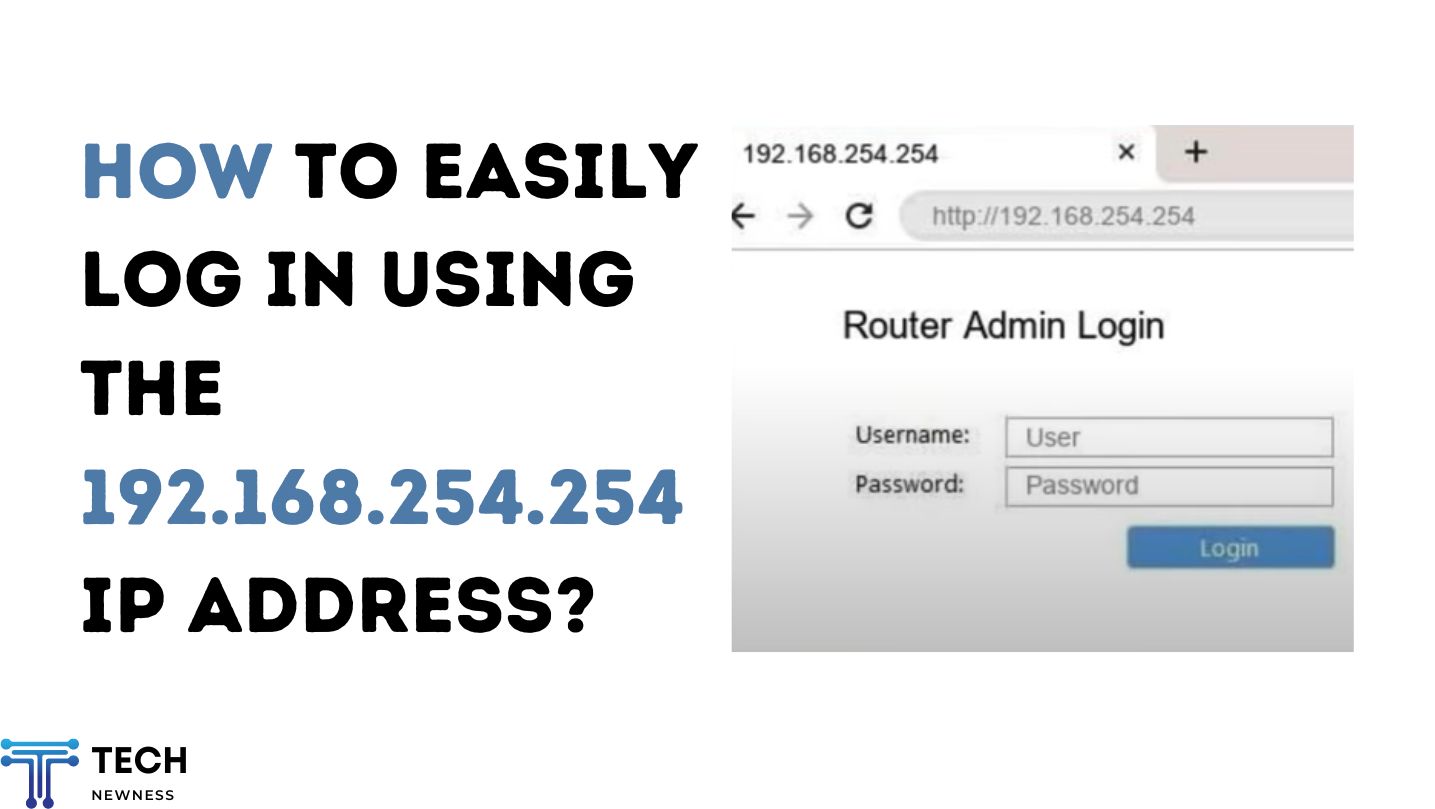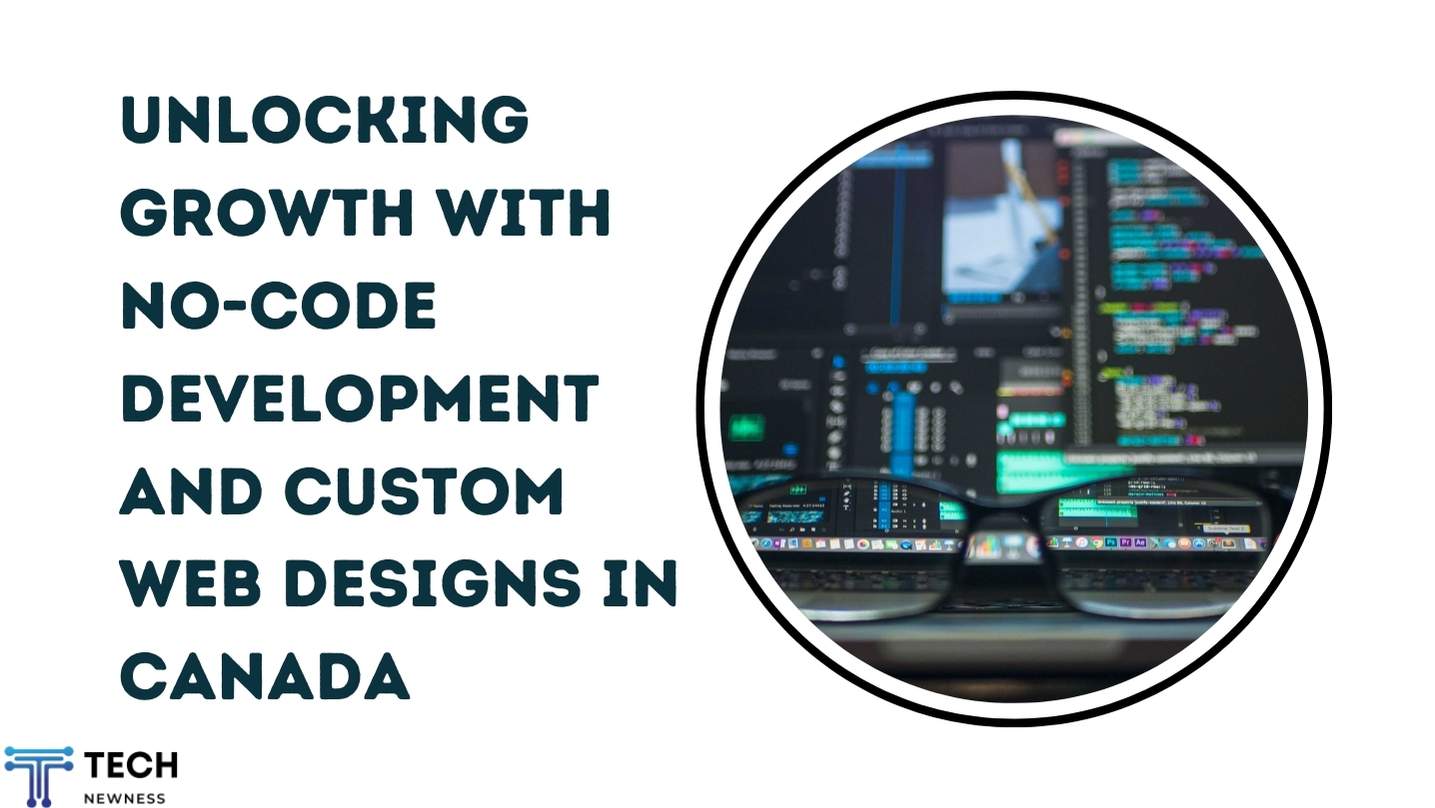Table of Contents
Understanding the 192.168.254.254 IP Address
If you’ve ever needed to configure your router or tweak your home network settings, you might have encountered the 192.168.254.254 IP address. This IP is a common gateway many router manufacturers use to allow users to access the device’s settings and manage their network. Let’s dive into how to log in using this IP address and what you can do once you’re inside.
What is the 192.168.254.254 IP Address?
Definition and Purpose
The 192.168.254.254 IP address is a private IP address used within a local network. Unlike public IP addresses, it cannot be accessed from the internet, which adds a layer of security. Its main purpose is to provide a pathway for local devices to communicate with the router and for users to manage their network settings.
Common Uses
This IP address is typically used for:
- Configuring router settings
- Managing network security
- Setting up parental controls
- Updating firmware
Why Would You Need to Log In Using This IP Address?
Accessing Router Settings
Logging in via 192.168.254.254 allows you to access your router’s admin panel, where you can customize settings to optimize your network performance.
Network Configuration
From this interface, you can set up and manage various network configurations such as Wi-Fi passwords, guest networks, and more advanced settings like port forwarding.
Prerequisites for Logging In
Required Equipment
Before you start, ensure you have the following:
- A computer or mobile device connected to your router’s network
- The router’s default IP address (192.168.254.254 in this case)
- Default login credentials (usually found on a sticker on the router or in the user manual)
Basic Networking Knowledge
While you don’t need to be a tech expert, understanding basic networking concepts can help you navigate the settings more effectively.
Step-by-Step Guide to Logging In
Connecting to the Network
Make sure your device is connected to the router’s network via Wi-Fi or an Ethernet cable.
Accessing the Login Page
Open your preferred web browser and type “http://192.168.254.254” into the address bar, then press Enter.
Entering the IP Address in Your Browser
Supported Browsers
Most modern browsers like Chrome, Firefox, Safari, and Edge support accessing router login pages.
Address Bar vs. Search Bar
Ensure you enter the IP address in the address bar at the top of your browser, not the search bar, to avoid confusion.
Default Login Credentials
Username and Password
Routers typically come with default login credentials. Commonly, the username is “admin” and the password is either “admin” or “password”.

Where to Find This Information
You can usually find the default login details on a sticker on the router itself or in the documentation provided by the manufacturer.
Troubleshooting Login Issues
Common Problems and Solutions
- Incorrect IP Address: Double-check the IP address you entered.
- Forgotten Password: If you’ve changed and forgotten your password, you might need to reset your router to factory settings.
Resetting the Router
To reset the router, hold down the reset button (usually located on the back) for about 10-15 seconds. This will restore default settings.
Navigating the Router’s Admin Panel
Overview of the Interface
Once logged in, you’ll see the router’s admin panel. This interface might vary depending on the manufacturer but generally includes tabs for status, settings, and advanced options.
Key Sections to Explore
- Status: View your network’s current status.
- Settings: Adjust basic and advanced network settings.
- Security: Manage firewall settings and security protocols.
Changing Your Wi-Fi Password
Security Considerations
Updating your Wi-Fi password regularly helps secure your network from unauthorized access.
Steps to Update
- Navigate to the wireless settings section.
- Enter a new, strong password.
- Save the changes and reconnect your devices using the new password.
Setting Up a Guest Network
Why It’s Useful
A guest network allows visitors to use your internet without accessing your main network, adding a layer of security.
How to Enable It
- Go to the guest network settings in the admin panel.
- Enable the guest network.
- Set a unique name and password.
- Save the changes.
Updating Firmware
Importance of Firmware Updates
Firmware updates often include security patches and performance improvements, so keeping your router up-to-date is crucial.
How to Perform an Update
- Check the router’s admin panel for firmware update options.
- If available, download and install the latest firmware.
Advanced Configurations
Port Forwarding
Port forwarding allows external devices to access services on your local network, such as gaming consoles or servers.
IP Address Reservation
IP address reservation ensures that specific devices always get the same IP address from your router, which can be useful for network stability.
Security Best Practices
Strong Passwords
Use complex passwords that combine letters, numbers, and symbols to protect your network.
Regularly Updating Settings
Periodically review and update your router’s settings to ensure optimal security and performance.
Conclusion
Logging in using the 192.168.254.254 IP address is a straightforward process that unlocks a world of network management possibilities. From changing your Wi-Fi password to setting up a guest network, understanding how to navigate your router’s admin panel can enhance your internet experience.
FAQs
Can I change the 192.168.254.254 IP address?
Yes, you can change it in the router’s network settings, but ensure you remember the new IP address for future access.
How do I know if my router supports 192.168.254.254?
Check the router’s documentation or look for a label on the device indicating its default IP address.
What if I forget my router’s login credentials?
You can reset the router to its factory settings by holding down the reset button for about 10-15 seconds.
What are the risks of not securing my router?
Unsecured routers can be exploited by hackers to gain access to your network, steal personal information, or spread malware.
Can I log in to my router from a remote location?
Some routers offer remote management features, but it’s generally safer to manage your router from within your local network.
See Also: PISO WiFi Pause Time: The Ultimate Guide to Stay Connected!